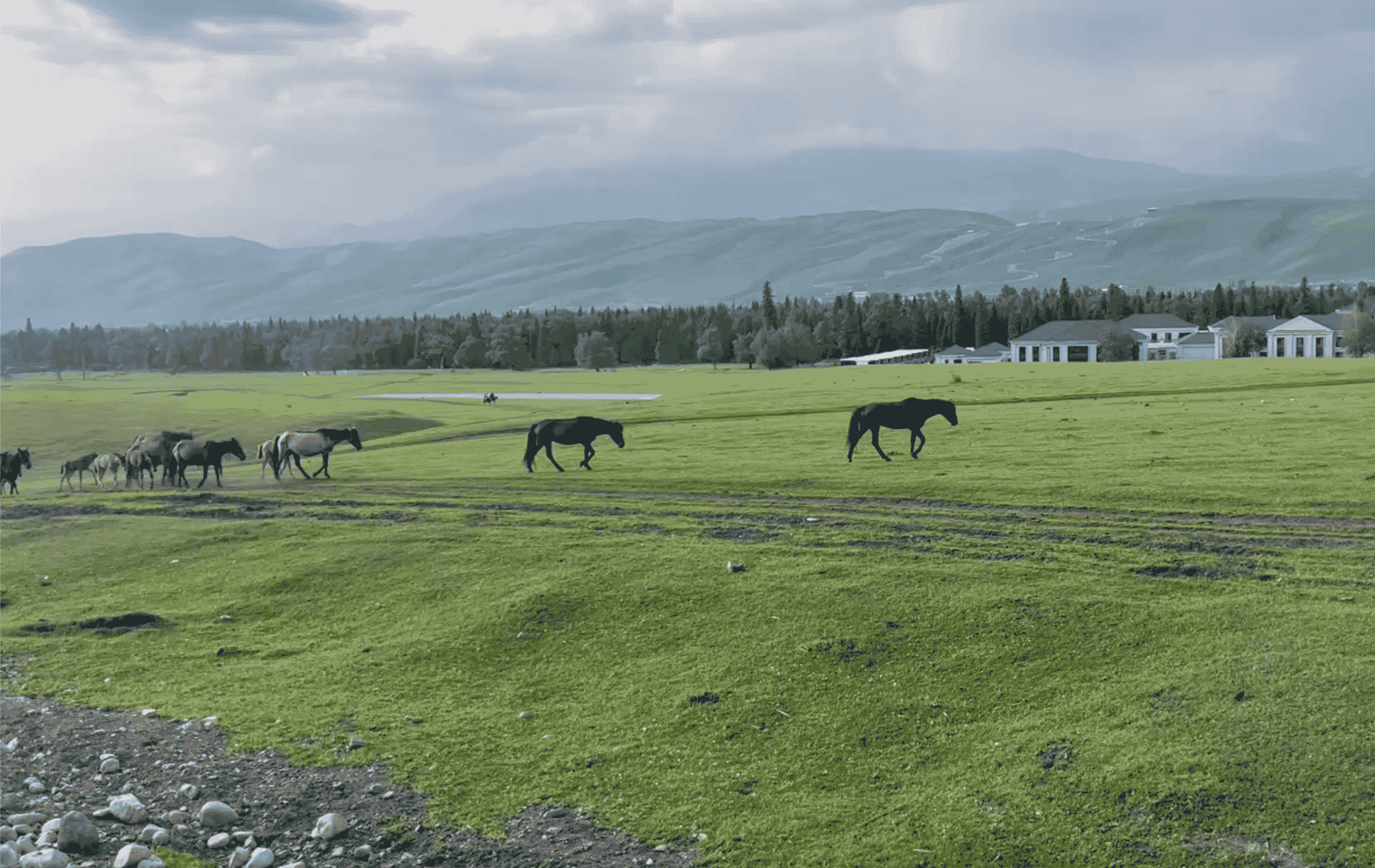NSButton 是 macOS AppKit 框架中的按钮组件类,用于在界面中实现点击操作(如提交、确认、切换等)。
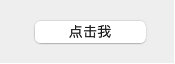
基本用法
简单写法:
let button = NSButton(title: "点击我", target: self, action: #selector(buttonClicked))完整写法:
let button = NSButton(frame: NSRect(x: 50, y: 50, width: 100, height: 40))
button.title = "点我"
button.target = self
button.action = #selector(buttonClicked)在Storyboard / XIB 拖拽(在 Interface Builder 中),可以直接拖动按钮并连接IBAction。
常用属性
1、title:按钮上显示的文字。
button.title = "保存"2、image:按钮图标(左侧)。
button.image = NSImage(systemSymbolName: "square.and.arrow.down", accessibilityDescription: nil)3、bezelStyle:外观样式,如 .rounded, .texturedRounded 等。
常见样式:.rounded、.texturedRounded、.recessed、.shadowlessSquare和.inline。
4、state:当前状态(主要用于开关类按钮)。
5、isEnabled:是否启用。
6、target / action:设置点击事件回调。
button.target = self
button.action = #selector(buttonClicked)7、keyEquivalent:设置快捷键触发。
使用示例
1、图文按钮
let button = NSButton()
button.title = "保存"
button.image = NSImage(systemSymbolName: "square.and.arrow.down", accessibilityDescription: nil)
button.imagePosition = .imageLeading
2、在SwiftUI中显示NSButton
struct ContentView: View {
var body: some View {
VStack {
NSSomeView()
.frame(width: 100,height:35)
}
.frame(width: 400,height:300)
}
}
struct NSSomeView: NSViewRepresentable {
func makeNSView(context: Context) -> NSButton {
let button = NSButton(title: "点击我", target: SomeButton.shared, action: #selector(SomeButton.clickButton))
button.image = NSImage(systemSymbolName: "square.and.arrow.down", accessibilityDescription: nil)
button.imagePosition = .imageLeading
return button
}
func updateNSView(_ nsView: NSButton, context: Context) {
// 更新 NSView 时会调用,例如绑定颜色状态
}
class SomeButton {
static var shared = SomeButton()
@objc func clickButton() {
print("按钮被点击!")
}
}
}不同类型按钮
1、普通按钮:默认 .momentaryPushIn。
2、切换按钮:button.setButtonType(.toggle)。
3、单选按钮:button.setButtonType(.radio)。
4、多选按钮:button.setButtonType(.switch)。
但我在SwiftUI中使用NSViewRepresentable显示NSButton,实际上并不能修改按钮类型:
let button = NSButton(frame: NSRect(x: 0, y: 0, width: 100, height: 30))
button.title = "点击我"
button.setButtonType(.toggle) // 关键,设置为切换按钮
button.target = SomeButton.shared
button.action = #selector(SomeButton.clickButton)按钮仍然是普通按钮,可能还需要配置其他属性。
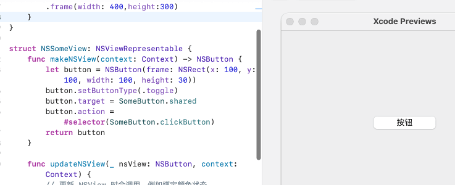
总结
NSButton 是 macOS 原生的按钮控件,可以实现文字、图标、点击事件、切换状态、快捷键等,是构建 AppKit UI 的核心组件之一。