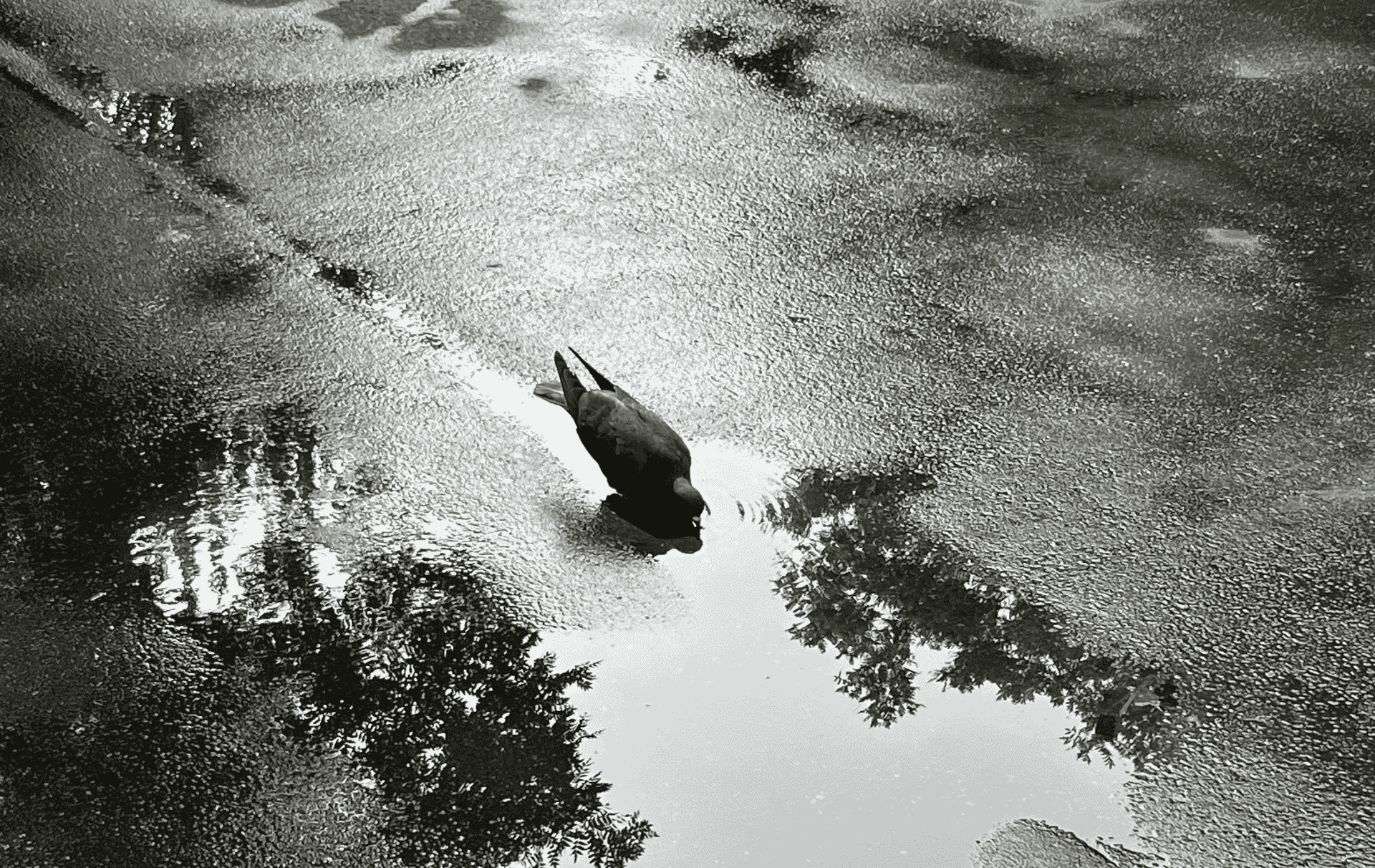情景复现
Xcode运行应用时,提示:
Logging Error: Failed to initialize logging system. Log messages may be missing. If this issue persists, try setting IDEPreferLogStreaming=YES in the active scheme actions environment variables.具体报错可见下图:
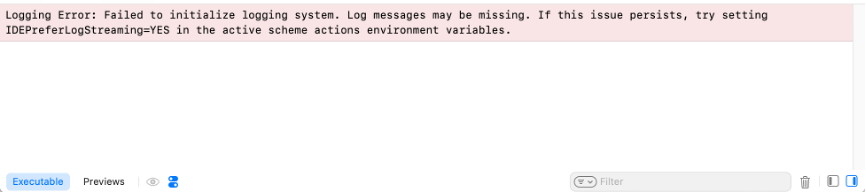
解决方案
在Xcode中点击 Product -> Scheme -> Edit Scheme
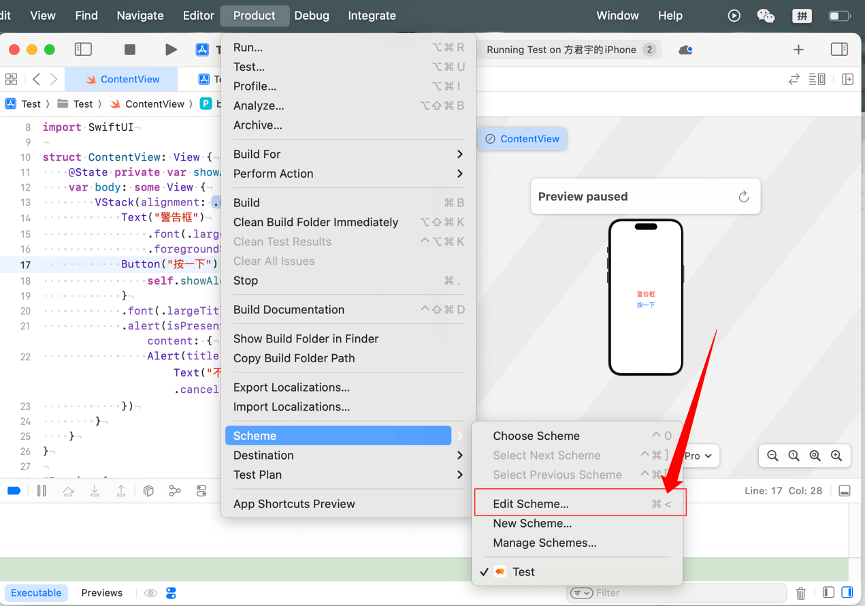
在Run – Environment Variables中添加 IDEPreferLogStreaming = YES
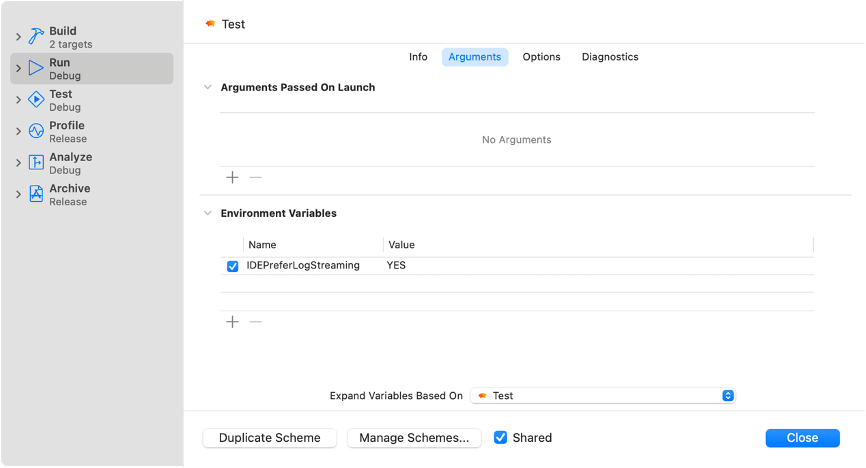
最后重启Xcode即可解决该问题。
注意,是重启Xcode,如果配置后只是清理消息的话,再次执行还是会报错的。
如果上述方法未能解决问题,则需要进入终端并执行清理命令
1)清理项目的派生数据(Derived Data):
xcodebuild clean2)手动删除派生数据文件夹
rm -rf ~/Library/Developer/Xcode/DerivedData特别的是,执行清理命令时要关闭Xcode。
示例代码:
% cd /Users/fangjunyu/Downloads/Test
% xcodebuild clean
Command line invocation:
/Applications/Xcode.app/Contents/Developer/usr/bin/xcodebuild clean
User defaults from command line:
IDEPackageSupportUseBuiltinSCM = YES
** CLEAN SUCCEEDED **如果仍然存在问题,打开终端并输入以下命令来重置 Xcode 的所有设置:
defaults delete com.apple.dt.Xcode重启 Xcode,并重新打开你的项目。
我的问题到这里就结束了,如果你的问题仍然存在,则考虑使用控制台(Console)查看日志。
控制台查看日志方法:
1、打开 Console 应用:
你可以通过聚焦搜索(Spotlight)打开控制台(Console) 应用。按下 Command + Space,然后输入控制台或者Console 并按回车。
2、过滤 Xcode 日志:
在 控制它应用应用左侧的侧栏中,找到并点击日志报告或 system.log。
在搜索栏中,输入 Xcode,你会看到与 Xcode 相关的日志消息。
3、分析日志:
找到相关的日志条目。通常,这些日志条目会提供更多详细的信息,帮助你了解问题的根源。
日志条目可能包含错误代码、具体的错误消息和建议的修复方法。
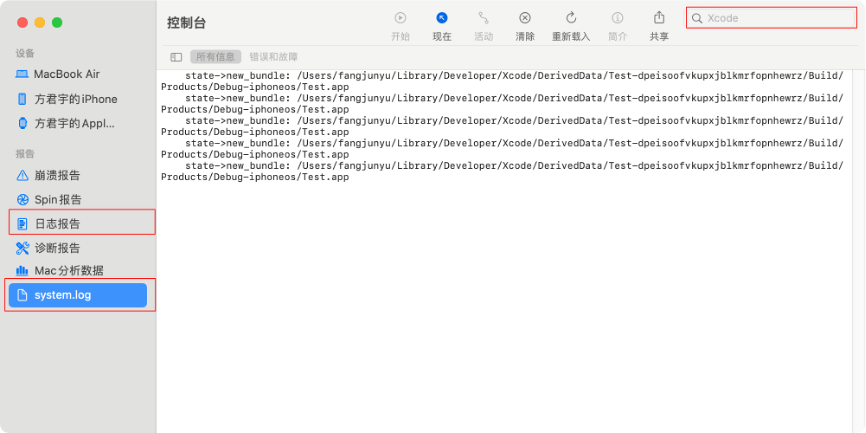
参考资料
1、Logging Error: Failed to initialize logging system. Log messages may be missing.?